USCIS has announced that on June 13th it will launch its redesigned E-Verify website which seeks to offer “a clean and modern design, easy and intuitive navigation, and clear and simple language.” As we previously reported, the most significant changes that you can expect to see include a new home page, case alert functionality, verification screen, and case management features. Let’s take a look at some of the new features that E-Verify users will want to know about in order to prepare for these changes.
Home Page
The modifications to the home page are by far an improvement over the existing interface. As shown in the image below, quick links are now offered to start a new case, update existing cases, or view case alerts. The navigation pane on the left-hand side has also been modified, although the overall functionality is the same.
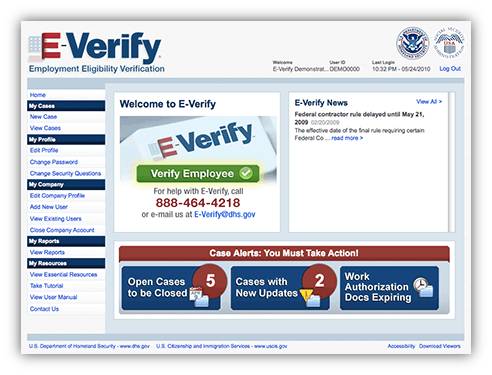 As mentioned in our earlier post, it’s questionable as to how appropriate the E-Verify work authorization expiration reminder is since you may not create a new case in E-Verify to re-verify an employee. Rather, all reverification must be done on the Form I-9.
As mentioned in our earlier post, it’s questionable as to how appropriate the E-Verify work authorization expiration reminder is since you may not create a new case in E-Verify to re-verify an employee. Rather, all reverification must be done on the Form I-9.
Creating, Verifying and Closing a Case
When creating a new case, you will notice the data entry screen where information goes from the employee’s authorization documents now closely resembles the Form I-9 layout. In an effort to reduce the chances of common formatting errors, improvements to the interface have been made such as a segmented Social Security number field and drop-down boxes for all date fields.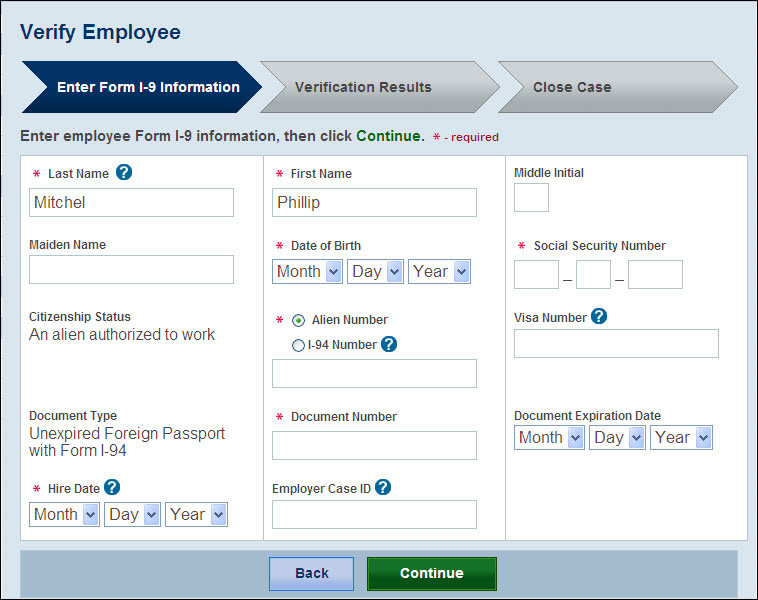
The status of a case now displays at the top of the screen. Note that you can still access the entire case history by selecting the “View/Print Case Details” link that is located at the top right of the page.
You will also notice that the case status screen now only displays the last four digits of a Social Security number for added privacy and security. The full Social Security number will continue to be included on TNC notices and referral letters since the employee should verify the number for accuracy.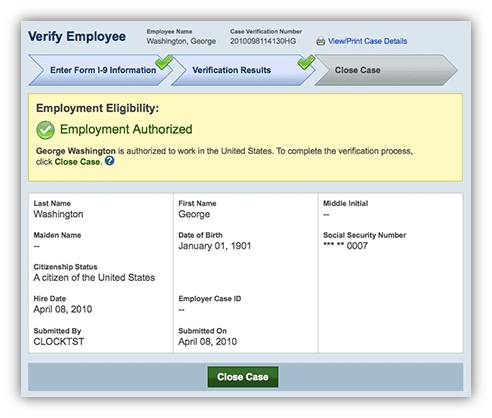
Once E-Verify displays the final results, you are two steps away from closing a case. First, click the green “Close Case” button and then indicate whether or not the employee whose case you are closing still works for the company. Then, E-Verify will offer new closure statement options for you to choose from based upon whether or not the employee continues to work for the company and the disposition of the case.
Memorandum of Understanding (MOU)
Program Administrators for companies enrolled as employers or designated agents can view their signed MOUs by clicking on “Edit Company Profile” in the left menu. Then click the green “View MOU” button at the bottom of the page. MOU signature pages that were submitted by fax are not available for download.
Simplified Terms
Finally, USCIS has simplified some of the language used across the E-Verify system. This is a welcomed change. As noted in the chart below, USCIS is going for more intuitive and simple terms.
| Old Term | New Term |
| Initiate (or run) a query | Create a case |
| Photo tool | Photo matching |
| Request additional verification | Request name review |
| Exit | Log out |
| Resolve case | Close case |
| a |
a |
NOTE: USCIS has cautioned that they could not update everything all at once. Old terms may linger on some web pages and publications until USCIS allocates the time and resources necessary to update them with their replacements.